Start A Conversation
Click here to chat with me!
Search our website now
Featured Products
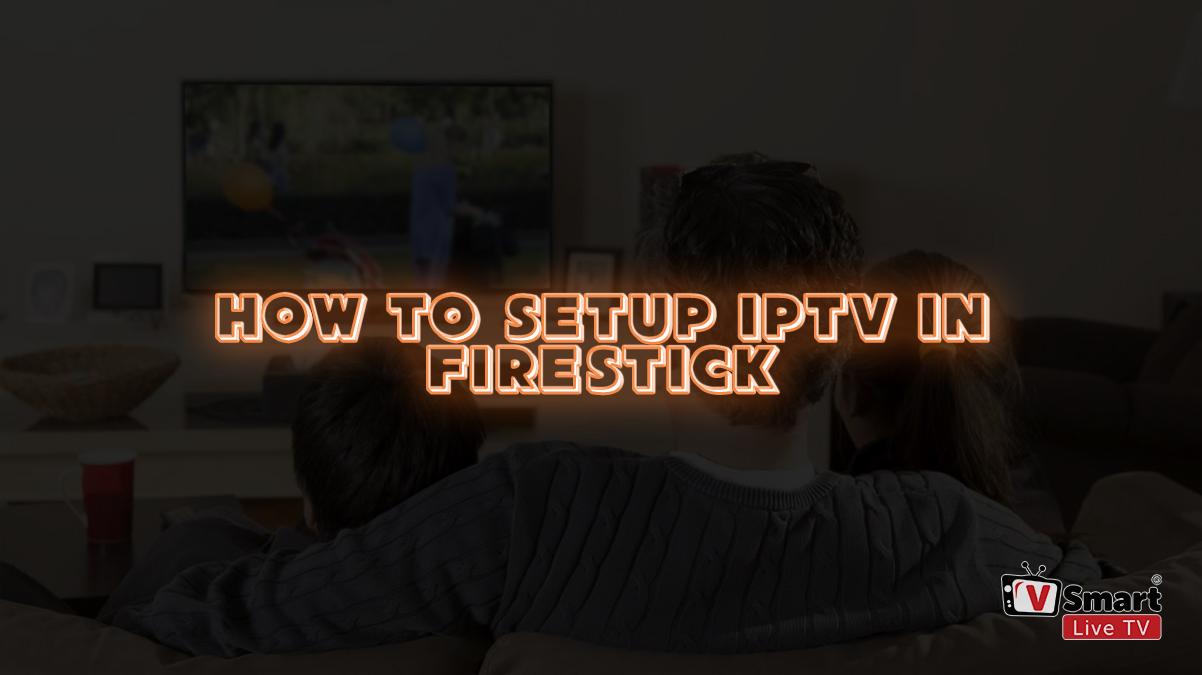
Please note: If you have installed “Downloader” on your Fire Stick device, you can follow the steps below.
If you have not installed “Downloader“, install downloader first and then install “XCIPTV” app. Please click here.
Please note: If you have installed “Downloader” on your Fire Stick device, you can follow the steps below.
If you have not installed “Downloader“, install downloader first and then install “XCIPTV” app. Please click here.
Downloader is one of the most popular firestick apps which provides the fast downloading interface. This application has got a 4.5/5 star rating on the Amazon app store. Currently, the downloader is vastly used for sideloading the apps on firestick and fire tv stick devices. The developer of the downloader said that almost 90% of firestick devices have installed this app.
Following features, you can enjoy by installing downloader for firestick and fire tv stick device-
Just follow this simple steps guide to install downloader on firestick and fire tv devices-
1- Go to Firestick home
Make sure your Firestick is connected with a WiFi network. Your Firestick homepage will load correctly if it’s connected with a WiFi network. Go to Firestick home to make sure, all the options loaded completely.
2- Select firestick Settings
Now, with the help of your Firestick remote, go to the settings option of Firestick. Because, in order to install any third-party app on Firestick, we have to change some settings. Downloader is used to sideload APK files on Firestick.

3- Open My Fire TV
Once you press the right-side button on your Firestick remote, you’ll see an option as “My Fire TV“. Scroll there and press the select button on the remote.

4- Choose Developer Options
As I told earlier, we have to do some changes in Firestick default settings. Select Developer Options from the list.

5- Select Apps from Unknown Sources
Here you’ll find two options: ADB Debugging and Apps from Unknown Sources; here enabling Apps from Unknown Sources are compulsory to install any third-party app on Firestick. ADB Debugging is optional, you can Enable it or keep it OFF.

6- Enable Apps from Unknown Sources
Once you follow the above step, a warning pop-up will appear on your TV screen. Just select the Turn ON option to move further.

7- Open Search option
Once you enabled the Apps from Unknown Sources, just press the home button on firestick remote. Now, using the left-side button, go to the Search option.

8- Type Downloader
Here, we are going to install the Downloader app on Firestick. So, type Downloader in the search option and select it to open in the app store.

9- Select Downloader

10- Select Download
You can see Downloader is available to download. Just press the Download button to install on your FireTVStick.

11- Wait…
Downloader is installing on your Firestick. Please wait for a few seconds on Downloader will be installed.
12- Open Downloader
You can directly open the Downloader app from here. Or you can go to Firestick Home> My Apps> Open Downloader.

13- Select OK
A Quick Start Guide is showing on your TV screen. Just select OK to start using Downloader on Firestick.
14- Enter Download Link
Enter a download address here to sideload any apps on Firestick.

How We Can help you Today ! Become A V.I.P. Member & get up to 40% off on all Products
Start A Conversation
Click here to chat with me!
Search our website now
Featured Products

All Answers are here!